How to Roster with Clever
Getting Started
- Confirm your district/school has active Reading Playground digital licenses.
- Complete our Rostering Form. The rostering form should be completed by someone with knowledge of the schools, students and teachers that will be using RGR.
- Make sure your district is set up with Clever. If your district is not using Clever yet, visit Clever Sign Up
- If your district is already on Clever, you can add RGR by requesting the RGR app. After your request has been made in Clever, the rostering team will receive a notification and will reach out to you.
- When your request has been approved, prepare for your Clever integration by configuring your sharing rules. Consider your sharing rules carefully. Oversharing of data presents security concerns and will delay the completion of your rostering activity.
- When we approve your Clever request, you may notice that your launch date is several weeks away. Don’t worry! This doesn’t mean that you won’t be able to start using Clever before that date, it’s only a tentative date, and was chosen to make sure that we will have enough time to complete the setup process before we activate Clever.
- When we see your district data being shared, we will review the data to ensure it aligns with the information provided in the rostering form and will reach out with any questions. If no changes are needed, we will complete your onboarding.
- Your technical district and/or school administrators will receive an email when your onboarding is complete. At that point, your Really Great Reading District Administrator or School Administrator can begin the license provisioning process Login
Sharing Students
It is recommended to share students by – Sections > student grade > course name or number > schools.
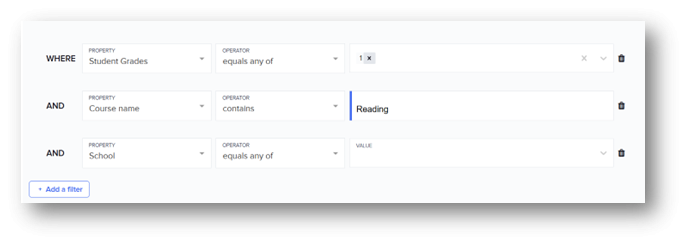
Sharing Teachers
We recommend using this rule to share educators and other educational support personnel not included in the sections sharing rule.
Examples of users included in this configuration include:
- Coaches
- Specialists
- Interventionists
- PreK Teachers
Share Teachers by <email> or < SIS ID>, and school is < >, no teacher sections.
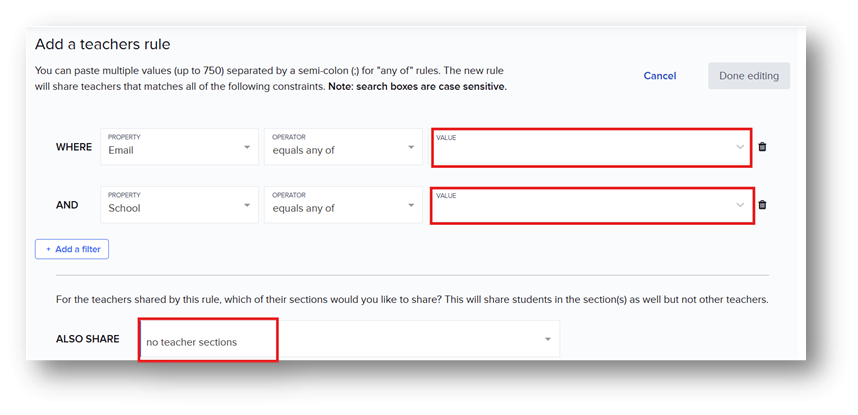
PreK and Early Childhood teachers should be shared without their classes. RGR does not offer a student program for this grade level.
Rostering for intervention services can be tricky. We have compiled some suggestions we’ve had success with in the past.
RGR only rosters teachers and students. Specialists, coaches, paraprofessionals, and co-teachers should all be shared with a teacher role. We do not roster staff roles. District and School administrators will log in manually at our website. New administrator accounts can be added to Really Great Reading manually by a RGR District or School Administrator.
Co-teachers can be shared with our application in two ways:
- A user can be assigned as a co-teacher in your SIS and will roster with the class.
- A user can be added as a co-teacher to a class in Clever. Your technical administrator can complete this: Clever | For District Admins: Co-teachers.
Substitute Teacher Access
Rostering Substitute teachers will depend on how your district creates accounts for subs. Recommendations for rostering are below:
- Add the substitute as a co-teacher in your school information system.
- Add the substitute as a custom teacher in Clever.
- Clever rostered teachers can create sub access with Clever tools. (Contact your technical team for assistance if the user is not already a Clever user.)
How to set it up: Teachers
- Log in to your Clever Portal.
- Navigate to Pages > Teacher Pages on the left side of your Clever Portal.
- Click on the Teacher Page you want to provide the substitute access to.
- In the top right-hand corner, click Share with substitute.
For more information visit the Clever Help Center: Substitute Teacher access to Clever
Intervention services require specialized rostering to enable proper data sharing. Some options for rostering intervention classes when using Clever include:
- Create sections within your SIS just for intervention classes. They could be non-graded classes with an Interventionist or Special Education teacher as the lead teacher. They can then be included in the Clever sharing rules to sync with Really Great Reading. This allows both teacher and students to use Clever to log in.
- Create a custom section within Clever. This would be done by the Clever administrator under the guidance of the School Administrator or SIS manager as to naming convention, lead teacher and students enrolled. For more information visit: Clever | Custom Data: Sections
- If your district is using Really Great Reading for both Tier I instruction as well as intervention, intervention classes can be manually created within your teacher dashboard after the rostering information has been synced and uploaded. Because your educators and students will already be present in Really Great Reading, your intervention educators can create classes manually to include those students they will be working with.
NOTE: Educators who are not rostered to a school connected with our system will result in an integration error and an account will not be created in RGR. Please review your data to ensure enrollment records are correct. For example: Teacher A is rostered as an educator at District Wide School and has been assigned as a primary teacher for a class at Main Street Elementary. Since this teacher is not rostered as a teacher at Main Street Elementary school, the class will not populate in our system and the students enrolled will not have access to RGR.
Please begin any troubleshooting process by checking with your SIS or Rostering Administrator for assistance.
If an Educator does not have access to Really Great Reading:
- Confirm that the educator is included in the data set being shared.
- If the educator was recently added, confirm that the update was made to the SIS more than 24 hours prior. This allows for the overnight sync between the district and Clever to occur.
- Confirm that the educator has been assigned a license.
- Confirm the user has a role of Educator.
If a class or student is missing from Really Great Reading:
- Confirm that the class is being shared.
- Confirm that the student is a member of a shared class.
- If the student was recently added, confirm that any updates in the SIS were made more than 24 hours prior. This allows for the overnight sync between the district and Clever to occur.
- If a student has recently transferred to another school within your district, ensure the SIS has been updated and the data has been updated in Clever.
- Confirm that the student has been assigned a license.
If a school has been added to your Clever sharing configuration after integration has been completed, please contact us.
If your SIS or Rostering Administrator find no issues, please contact us at rostering or by phone at 866-401-7323 x5.
