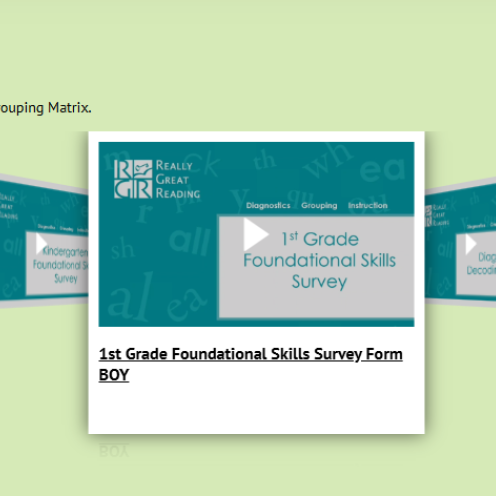Grouping Matrix
Group Students Efficiently with the Complimentary Grouping Matrix
Take the guesswork out of grouping students for decoding intervention with Really Great Reading’s free, web-based Grouping Matrix. Group students (Grades PK-12) based on the depth of decoding strengths and weaknesses.
- Data-Driven Grouping: Organize students by their decoding needs for targeted instruction.
- Progress Monitoring: Track individual and group progress with easy-to-read reports and graphs.
Start using the Grouping Matrix today to make data-driven decisions and enhance your decoding instruction.
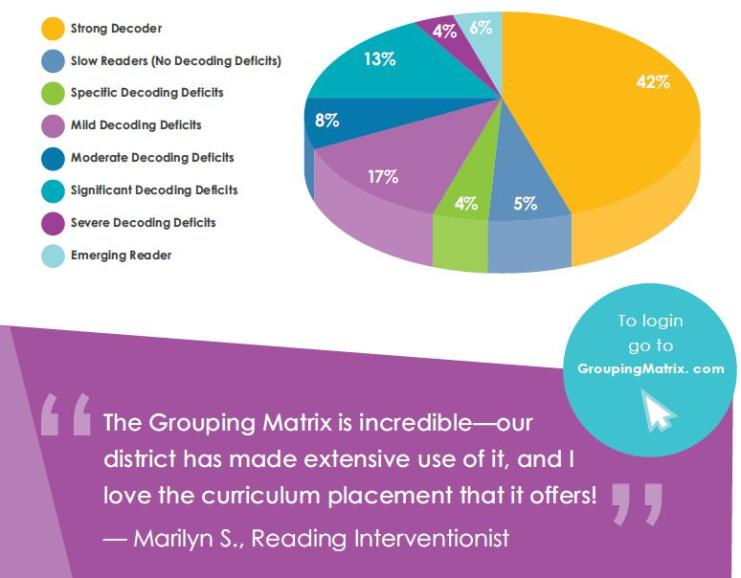
When students are struggling to comprehend what they’re reading, the root cause needs to be identified and fixed. Thus, successful reading intervention often starts with accurate diagnosis and grouping. If you suspect your students have foundational skill weaknesses, like poor decoding skills, the Grouping Matrix is a practical place to start. It helps facilitate differentiated data-driven instruction and reporting.
Step 1: Request Complimentary Access to the Grouping Matrix
Each district and school within a given district has a unique username and password. To request access click the button below:
Step 2: Launch the Grouping Matrix
Once you have a username and password click the button below to log in.
Step 3: Enter Student Information
Log in and enter your student information by hand, or we can help you import your students.
Step 4: Screen your students
First screen each student using a one-minute, grade-level, oral reading passage such as:
- DIBELS
- AIMSWeb
- Six Minute Solutions
- Read Naturally
- EasyCBM
Step 5: Download Free Reading Assessments & Use Live Assess
In addition to a one-minute, grade-level, oral reading passage, it is imperative that you assess each student using one of the following:
- Kindergarten Foundational Skills Survey
- First Grade Foundational Skills Survey
- Diagnostic Decoding Surveys - Grades 2-12
- Advanced Decoding Survey Plus - Grades 3-12
Not sure which assessment to use? Download our Recommended Assessment Timeline and Flowcharts
Live Access - Assess your students on the Grouping Matrix and the scores are automatically uploaded.
Or Hand score - Use the paper version of the assessments and upload the scores to the Grouping Matrix.
Step 6: Based on data, group and progress monitor students.
The Grouping Matrix helps facilitate differentiated data driven instruction and reporting. At the school level you can sort students by teacher, grade, ORF scores, and type and depth of their decoding difficulties:
- Strong Decoder
- Slow Reader (no decoding deficit)
- Specific Reading deficit
- Mild Decoding Deficit
- Moderate Decoding Deficit
- Significant Decoding Deficit
- Severe Decoding Deficit
- Emerging Reader
Click below to learn how to utilize the many features of the Grouping Matrix tool in the Video Support section.